Holiday Hours:
FSCJ is closed for Winter Break, Monday, December 22, 2025 - Sunday, January 4, 2026. The College will reopen Monday, January 5, 2026.
Frequently Asked Questions
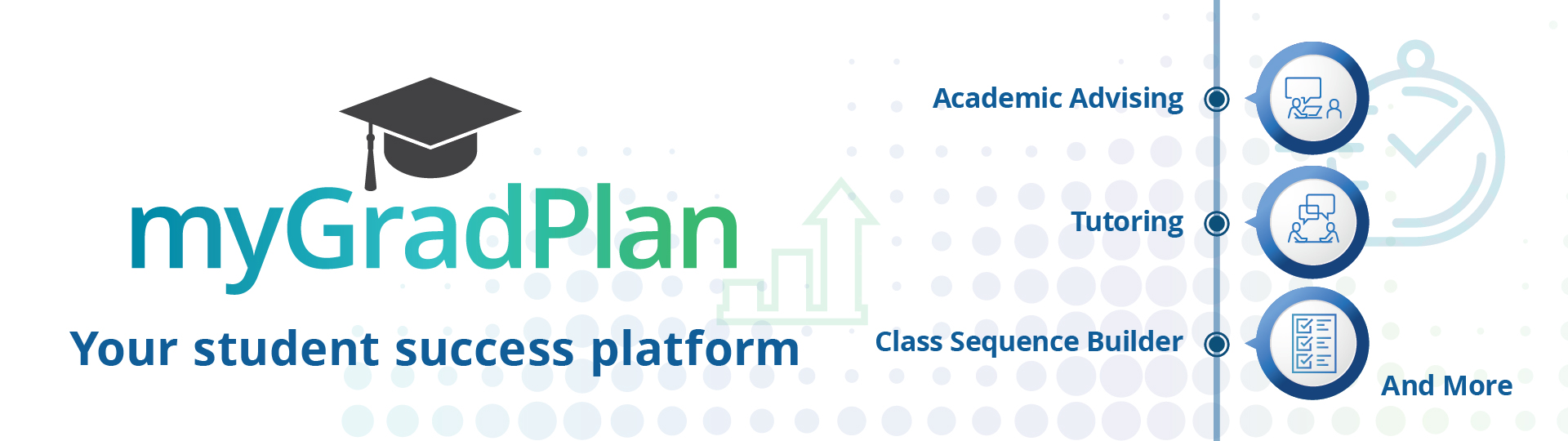
FAQs
What is myGradPlan?
myGradPlan is FSCJ’s student success platform. It supports
communication, assists with academic degree planning and helps students
easily find their path to success. myGradPlan also allows you to manage
to-do items, view important dates and deadlines, connect to tutoring and
support resources, and more.
How do I schedule an on-campus tutoring appointment?
Watch this brief how-to video that will guide you through the steps.
Why can't I log into myGradPlan?
Students can log into myGradPlan 24 hours after an admissions
application is complete. If you need additional login assistance,
contact our Help Desk at (904) 632-3151 or submit a Help Desk Ticket at help.fscj.edu.
How do I change my notification settings?
From myGradPlan, on the Settings tab you can personalize your
notification preferences. If you need additional instructions, check out
the Resources page and view the Navigation video or the Quick Start Guide.
I just resolved a hold on my account. Why is it still showing up?
Holds are updated every night in myGradPlan. However, registration holds
are updated in myFSCJ in real time. As long as your hold has been
removed in myFSCJ, you should have the ability to register for classes.
Something is wrong with "My Class Schedule." What do I do?
If you registered for a class in myFSCJ, it will not appear on your
schedule in myGradPlan until the following day. If you need additional
assistance with your class schedule, contact an Academic Advisor by
going to fscj.edu/advising.
Why don’t I see the course I want to take on my Scheduler?
In order to search for available classes using the Scheduler, you must
first add the course you want to take to your Planner. Click here to learn how to use the Planner.
Why am I unable to remove a class from a term on the Planner?
If you have scheduled the course for that term, you will need
to unscheduled it before you can remove it from the Planner. If you have
not scheduled the course, then it may be locked for the term by your
Advisor. As always, you can reach out to an Advisor for assistance with
your Planner by going to fscj.edu/advising.